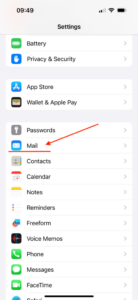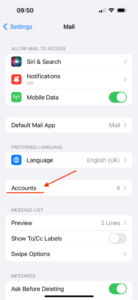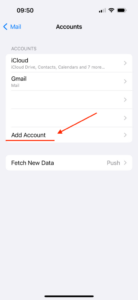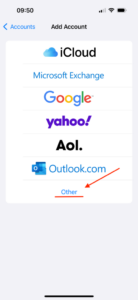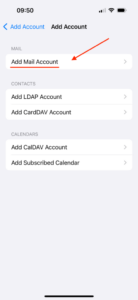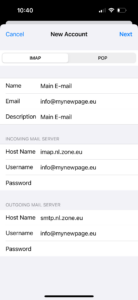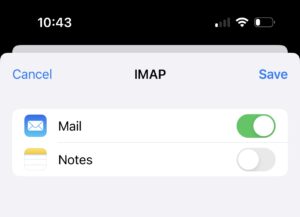Zone has various email servers in use based on geographic location. To get the appropriate guide for your account, please enter your email address or domain name and click the Check button.
Outgoing mail server requires authentication (username is email address, password is general or device specific).
1. On your Home screen tap Settings, then then Mail, Accounts and Add Account, Other, Add Mail Account
2. Then add email account information:
Name: name and last name
Email: Email address
Password: Password for email account
Description: If more than one email account are in use, then add a description of a particular email account.
To save the information click Next.
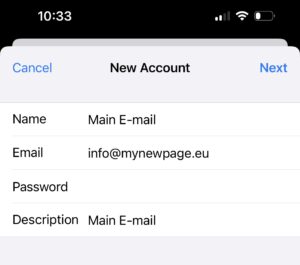
3. Setting up an incoming and outgoing mail servers
Choose an account type IMAP.
Host name: imap.zone.eu
User name: email address
Password: password for email account
OUTGOING MAIL SERVER:
Host name: smtp.zone.eu
User name: email address
Password: password for email account
4. After the data is verified, click Save