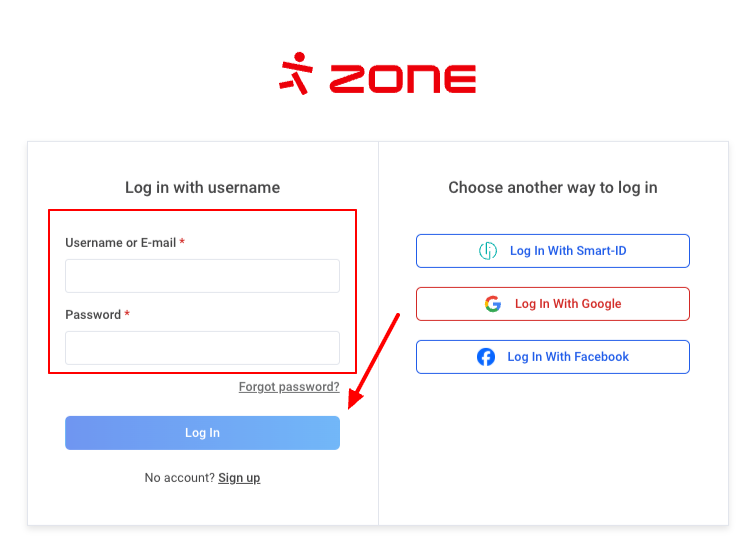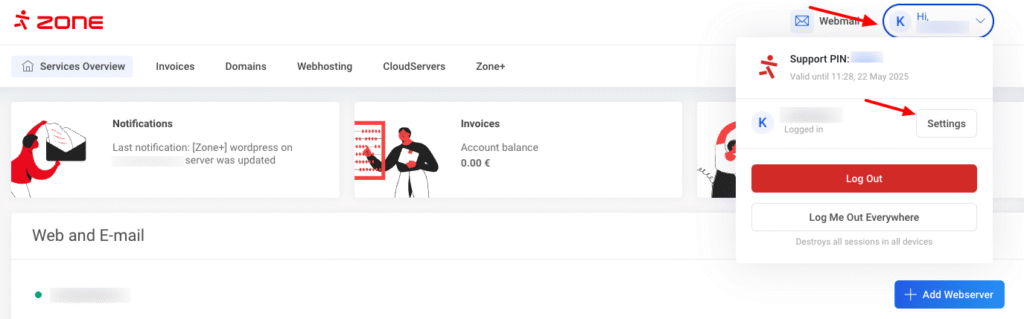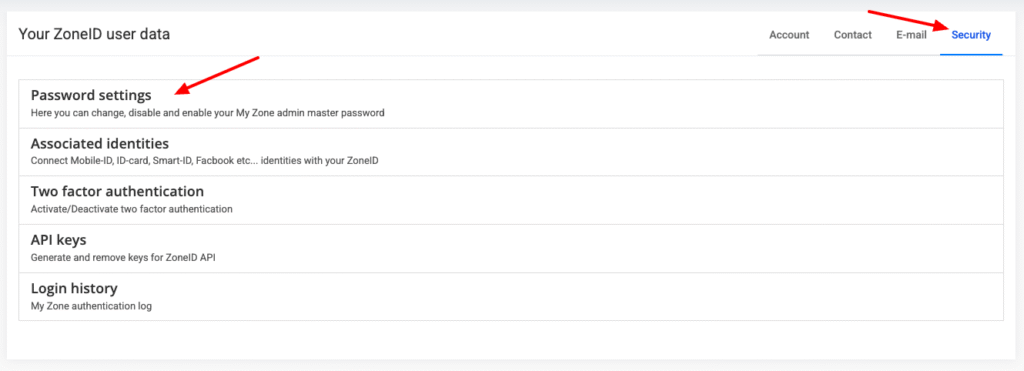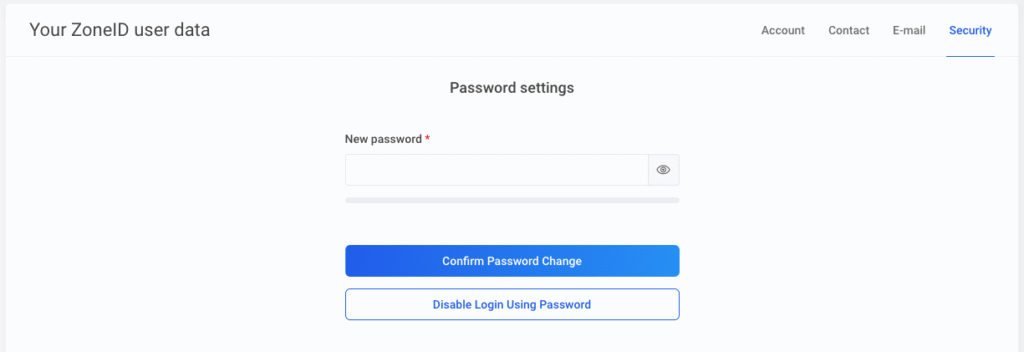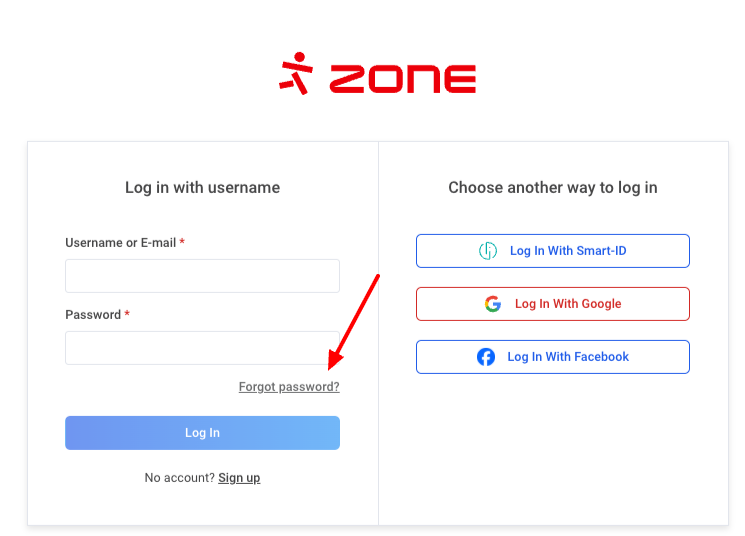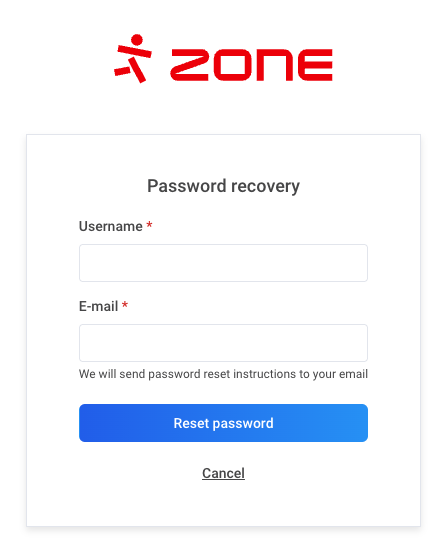The prerequisite of logging in with a password is the existence of a ZoneID account. The password is set by the customer when creating the ZoneID account.
To log in using password, choose Login on the top right of the Zone homepage.
The login page opens, with Username or email and password as one of login method.
Enter your ZoneID username and password, then choose Log in.
The login page also features options such as Smart-ID, Facebook and Google. To be able to log in using those means, you will first need to connect them to your ZoneID account.
Changing your password
To change your ZoneID password first log in to My Zone. Next choose Settings.
Proceed to Security, enter your password once again and open Password settings.
Since it is possible to manage and order services using a ZoneID account, it is extremely important that the password you choose is secure.
Thus we have set some rules for passwords in our system:
- passwords must be at least 10 characters in length
- passwords can not include usernames, email addresses, any common password patterns, etc
It is also possible to disable or allow password authentication if you have connected an ID-based authentication method to the account.
Forgotten password
If you have forgotten your password there are three different ways to restore access to your ZoneID account:
Request a link to change your password to your contact email
Open the My Zone login page and choose Forgot password?.
Enter your ZoneID username and the contact email address you have assigned to your account.
Request a link to change your password via email
If you have forgotten your password and your ZoneID username, send a request to support@zone.eu from your account’s contact email address, asking for us to send you the password change link. We ask you to also mention any services you have on that account (domain names, servers).