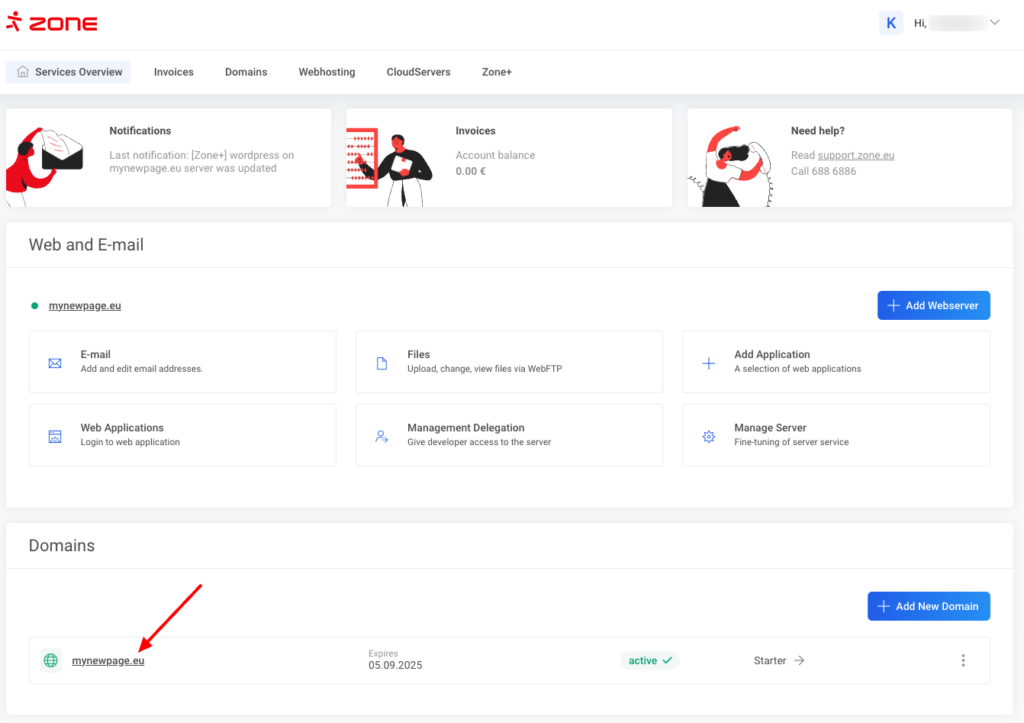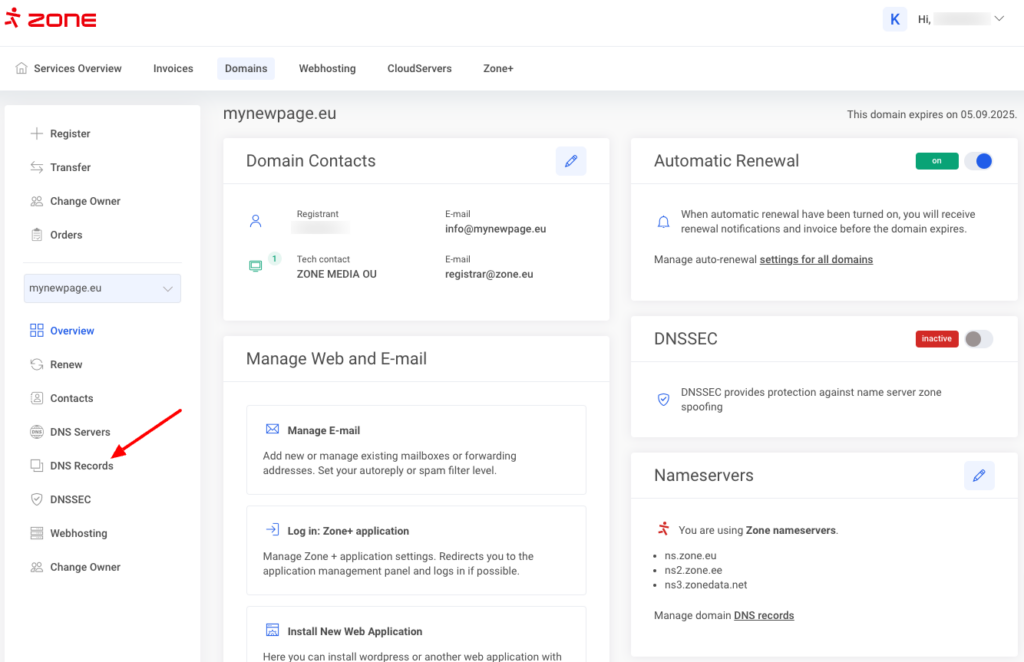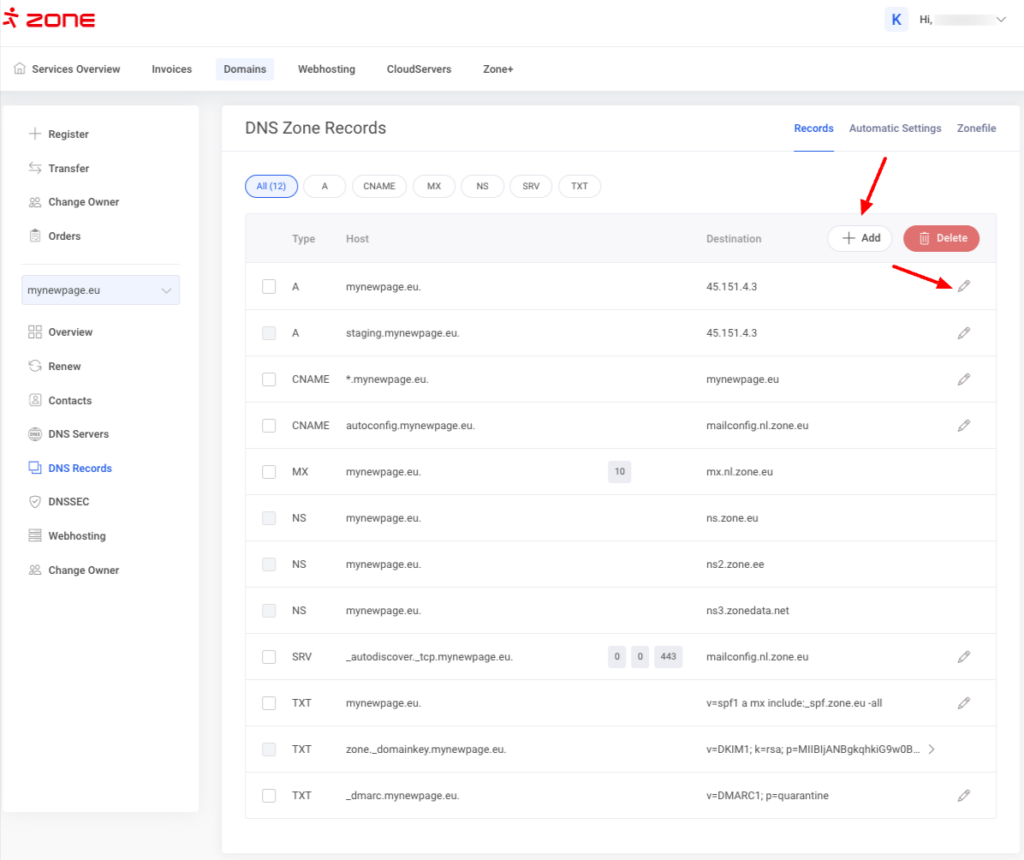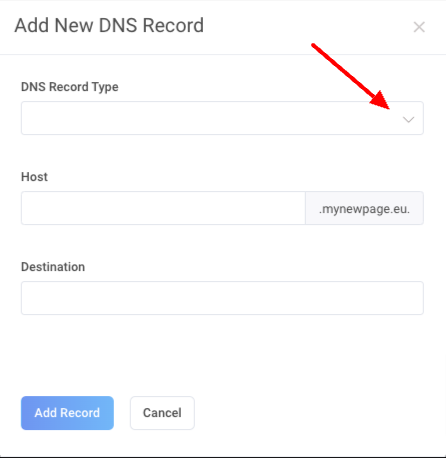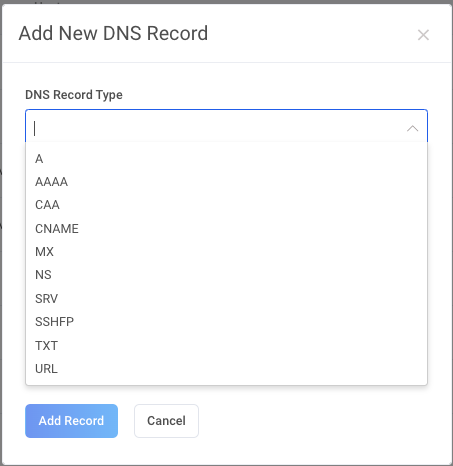Changing DNS records may be due to a desire to connect a domain to various environments such as Google (Google Search Console, Google Analytics, Google Ads, Google Sites, etc.), Squarespace, ShopRoller, Shopify, WIX, Weebly, and so on.
Changing DNS records
To change the domain’s DNS records, please log in to My Zone environment and click on the desired domain name from Services overview window.
Next, choose DNS Records
In the next window you can change existing DNS records by clicking the the Pencil icon behind the record or add a new record with + Add Record button
+ Add Record function allows you to add the following records for your domain: A, AAAA, CAA, CNAME, MX, NS, SRV, SSHFP, TXT, URL.
By using NS, you can add seperate nameservers for your subdomain.