The filters in gmail.com environment do not favor forwarded messages and on certain occasions received messages are marked as spam, even when the messages are formatted correctly.
To avoid this, the filters can be set up in gmail.com so these messages can be delivered. In the filter an address must be specified, from which the messages are forwarded to gmail.com account.
Filter can be set up as follows:
1. Log in to your gmail.com account and open “Settings”.
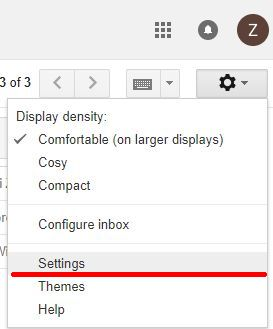
2. In settings select “Filters and Blocked Addresses”, then click “Create a new filter”.
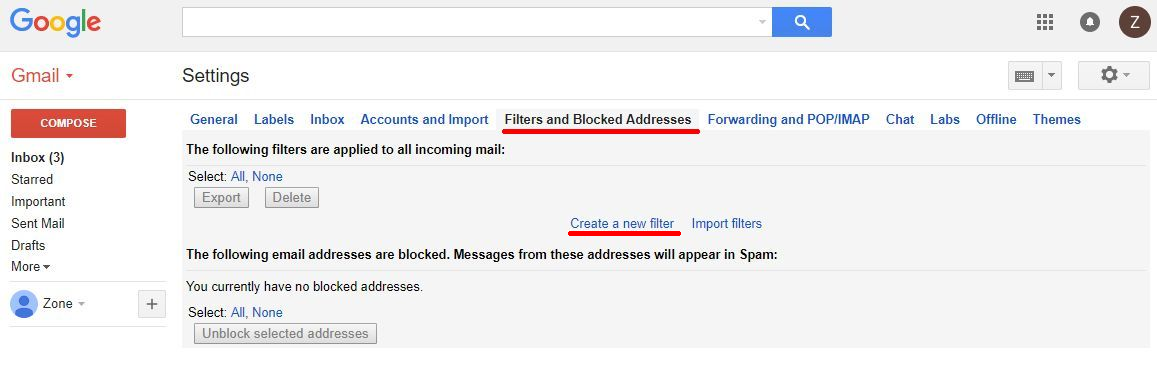
3. Enter your forwarded address on “To” field. If your address has been forwarded earlier, it is recommended to try searching before adding the filter. In this way it is possible to find earlier conversations. Click “Create filter with this search”.
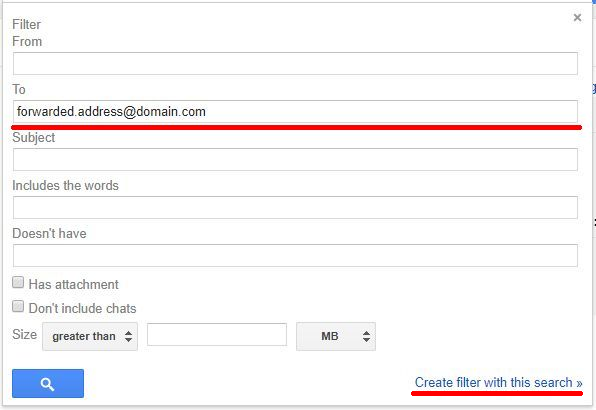
4. In the next window tick the box “Never send it to Spam” and click “Create filter”.
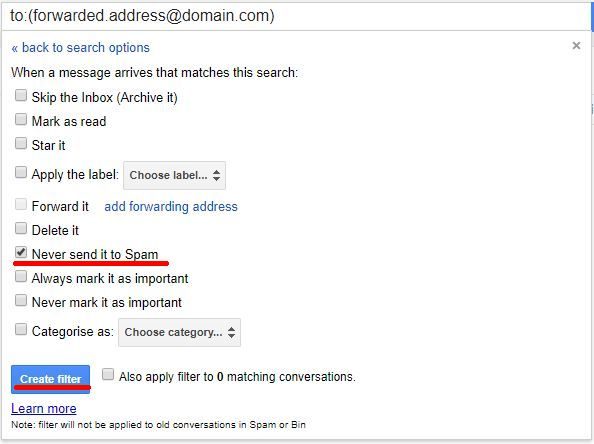
When the filter is created, forwarded messages will be delivered. If needed, tags can be added to these messages and/or messages can be moved to a separate folder upon delivery.
